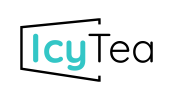Working from home isn’t just a new fad, it’s now considered standard for many people to work from home at least some of the time. Lockdown measures around Covid certainly encouraged the change in thinking for businesses and schools around this, forcing many people to work from home, but this has since become the new normal.
Most businesses now offer a hybrid or WFH (Work From Home) policy whereby staff can do a portion of their work from home, and so there are more people now working from home than ever before (if we exclude the anomaly that is of course the Covid period!). It is therefore crucial that security is properly considered by schools as business, because your organisation’s security stance is only as strong as it’s weakest link. Think of it this way: you wouldn’t install a reinforced, super-safe front door on your house but then leave the backdoor unlocked!
So, now we’re on the same page, let’s look at 7 simple tips that can help you improve your staff’s security when working from home:
Below are 7 quick tips to help staff, pupils and parents work securely from home:
- Find a private space to work from. First comes first, where you choose to work when not in the office makes a big difference. If working in a public space, there’s a big risk that people might overhear conversations, or ‘shoulder surf’ and see things on your screen that could compromise your security. If you had a password-sharing system open (e.g. LastPass or IT Glue etc.) then they might be able to directly view passwords, but even overhearing you complaining that your team still haven’t activated Multi-Factor Authentication is a good sign for a cybercriminal that your system is an easy target.
- Ensure that all devices have the same security standards. As mentioned, your security is only as strong as it’s weakest link. If a staff member decides to use a personal laptop to log into their emails at home, this represents a device that might not have adequate security measures implemented. Is this device in enrolled in your MDM system? Does it have up-to-date antivirus, and does their laptop have a safe password on it? If the user clicks ‘remember for next time’ on any portal/account logins, it doesn’t matter how strong this password is – especially if their laptop has a password of 1234!!
- Passwords. Passwords. Passwords. We all struggle to remember them from time to time, but this would not be a complete list without advising that EVERY device and account needs to have a secure password. Password best-practice has changed in recent years, but the best guideline is that they should be: minimum 8 characters, use a mix of numbers, letters and special characters, don’t use common or personal words (make it random!), user uppercase and lowercase. Note: better still, use biometric login for 2-factor authentication; after all, it’s much harder for a hacker to steal your face or fingerprint!
- Keep everything updated. By having regular updates of equipment, software and passwords it minimises security risk as hackers have much less time to figure out ways of hacking the system. Think about it: if you have a 5 to a 6-year-old router which is outdated, hackers will have had that time to work out how to hack that specific router. With regular hardware updates, it dramatically reduces the time hackers have and the software won’t be outdated – or even unsupported. The same goes for software, as by using the most updated versions any previously discovered risks will be patched.
- Turn on encryption. These days every router on the market includes encryption. It’s one of the simplest ways to make your internet connection even more secure. If you go onto your router’s settings and find the security options and find WPA2 personal setting if there isn’t a select WPA personal setting (if this is the case, your router may well be out of date. Once you have found this set the encryption type to AES. You then use another password, which is different from the one used on the router, and is used to connect all devices to your Wi-Fi network. Use a strong password as suggested before.
- Use a VPN (virtual private network). A VPN (Virtual Private Network) is one of the best ways to secure your internet connection. It acts as a middleman between your connected device and the internet. It hides your activity so that no one (even online advertisers) can see what you’re doing online. You can find free browser-based VPNs or subscribe to a monthly VPN service. This tool is a must-have for when you’re on a public network, but it’s also a smart way to add an extra layer of security to your home Wi-Fi.
- Make use of MFA (Multi-Factor Authentication). This is a must for any security list, as it massively reduces the attack surface which hackers use to gain access to your system. If you are required to not only enter your password, but also have an allocated device give you a code to enter, this makes a rather difficult job for hackers to bypass. Microsoft are asking everyone to use MFA, and it is proven to reduce the number of cybersecurity attacks by a huge amount – so make sure you use it at home too!
If you are an IcyTea customer, our filtering package also covers all pupil devices whilst outside of the school network, meaning you can filter your pupils’ online content both at school and from their homes. This is great for added security and safety for pupils, because threats don’t stop when they go home!
In Summary
As you can probably tell, we at IcyTea are really passionate about keeping you safe when using a broadband connection, especially at schools. Contact us to find out more on what we do and how we can help secure your network and connectivity further.